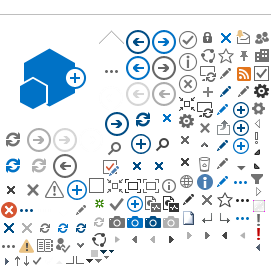Contact
Who do I contact if I have questions or need assistance?
My Account 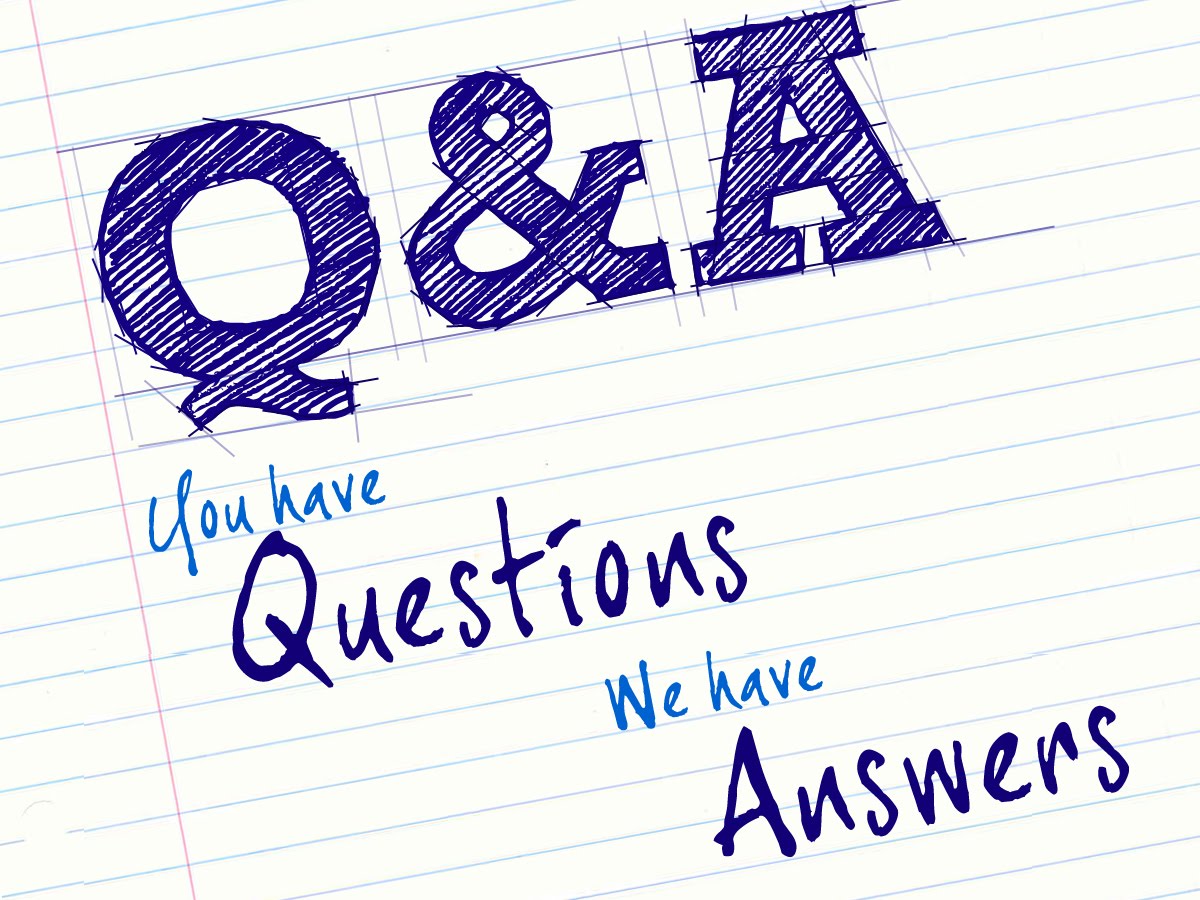
How do I register as a supplier on your site?
If I am a Manufacturers Representative or a Manufacturer with a Representative, how do I register?
My company owns subsidiaries or is a subsidiary, how do I register?
How will I know when my registration is complete?
How do I update my contact information?
Why is it important to set up commodity codes on my profile?
What is a proxy?
Why do I get an error message when trying to access your supplier web page?
How secure is my sensitive information?
Finding Sourcing Events
What is a sourcing event?
How can I find events to respond to?
How can I get more information about an event?
Responding to an Event
How do I submit a response?
How do I retrieve and submit a response I drafted earlier?
How can I see my past responses?
How do I add to or change a response I already submitted?
Who will see my response?
How will I know if my response was successful?
General Questions
What if I have trouble logging in to the portal?
How do I change my password?
What if I forget my password?
Where can I get information about what you require of suppliers?
If I exit in the middle of a task, will my work be saved?
ISN
ISN is a third party provider that collects and monitors safety and other information. Any contractor that performs construction and maintenance services for GTC must join. Additional information can be found at www.isnetworld.com.
===============================================
Contact
Q. Who do I contact if I have questions or need assistance? Top
For general registration questions, contact us at SupplierReg@gatrans.com; For bid event questions, contact the Contract Agent or Buyer for the specific bid event (the sender of the notification).
My Account
Q. How do I register as a supplier on your site? Top
To register as a supplier, click the Register Now link here or on the Registration page. If you are the first person registering from your company, you become the "primary contact" - the administrator of your company's account with us. We require you to accept our Terms and Conditions (for use of the website) on your company's behalf before you can proceed with registration. You will set up the company information and your own contact information (including e-mail) as the primary contact. You'll maintain your company's information in the future using the Update Account Information link.
The primary contact can also set up logins for other Supplier Contacts in your company, so you may wish to identify these people before you get started. They will log in later using the login information you set up, and afterward will maintain their own contact information, including changing the password you set up for them.
Immediately after registration all Contacts should login to answer the security questions to enable the password reset functionality. Your answers will be used to verify your identity later, if you ever forget your password. Each contact will have their own security questions. A primary contact cannot view the responses of other people at his or her company and only the primary contact can add additional contacts.
Q. If I am a Manufacturers Representative or a Manufacturer with a Representative, how do I register? Top
This will depend on the specific bidding arrangement between the manufacturer and rep. For Representatives who quote on behalf of the manufacturers, you would be registering each of your manufacturers with their data c/o your Company with the factory as a “proxy” so they will receive notifications. Future bids would be input by the Representative Company.
For Manufacturers who submit bids directly, you would be registering your Company with your data c/o your Manufacturers Rep with the rep as a “proxy” so they will receive notifications. Future bids would be input by the Manufacturer.
Q. My company owns subsidiaries or is a subsidiary, how do I register? Top
If the tax ids are different, this would require separate registrations. If the tax id is the same, the primary contact would set-up additional contacts (with temporary passwords). The additional contacts would log-in, change their passwords, and attach their commodity codes. Contacts will not have the ability to view events, bids, or other information specific to the other Contacts.
Q. How will I know when my registration is complete? Top
Registration is complete when you complete all required fields and click Finish. You'll see a Congratulations page, then immediately be logged in. If you are unsure whether you have completed registration, click Update Account Information - Registration Status. Be aware that if you later delete some required information, your registration status can change back to "Not Complete". Some documents are required and will not let you complete registration without providing the necessary answers and documentation. You may save your work and upload later but please note your registration will remain in an incomplete status.
Although we send you an e-mail confirming that a login was created for you, this e-mail does not necessarily mean your registration is complete.
Please note: If you get a "Duplicate Tax ID" message when you try to register, this may mean someone has already registered your company as a supplier on our site. In this situation, please contact us.
Q. How do I update my contact information? Top
Most suppliers get their login from the primary contact at their company. After you get a login, you can change your own contact information. First, log in. Click the Update Account Information link and change any of the information you can access. You can change your personal contact information, select commodity codes for items you are responsible for, and designate a proxy if you wish. When you are finished, click the Done button. If you make changes to your name and other details, they will not take effect until the next time you log in.
If you are the primary contact, you can click the Update Account Information link to change your own contact, commodity code, and proxy information. In addition, you can change Company Information and answers to our questions (if any), and use the Add New Contact tab to add or look up Supplier Contacts (Please note: you cannot look up existing passwords or view others' responses to events).
See General Questions for information about changing your password.
Q: Why is it important to set up commodity codes on my profile? Top
Commodity codes allow you to tell us what types of events you want us to notify you about. If you have supplied a current e-mail address and indicated you wish to receive e-mail, then it is easier for our purchasing staff to notify you when we release an event matching any of the commodity codes you have indicated and been approved to bid upon. You maintain commodity codes as part of your Supplier Contact profile, so different Supplier Contacts from your company can be notified about different events. If you are the primary contact, the codes you set up are your own and do not automatically carry over to other Supplier Contacts you may have set up for your company.
If you do not set up commodity codes, you will not see events on our web portal or receive e-mail notifications alerting you to events of interest. We have required that you provide commodity codes. You will not be able to complete registration - and bid on events - without providing at least one code.
To search for a commodity code, click the Add button. You may enter letters or numbers in the Commodity Search field. The Services and Commodity Listing is also available on our webpage.
Q: What is a proxy? Top
A proxy is a person who receives a copy of a Supplier Contact's event notifications. A proxy cannot submit responses. A Supplier Contact might choose to designate a proxy, for example, before an extended absence when the Suppler Contact may not have immediate access to e-mail. An office support person who has been set up as a proxy can monitor events and let the Supplier Contact or a colleague know that a bid opportunity has come up. Another example is a Manufacturer/Manufacturer Representative.
Q: Why do I get an error message when trying to access the Supplier Portal web page? Top
You may see a message when you try to access our site if the browser is not maximized or if you have partial pages (such as a bookmarks or Favorites list) displayed. To correct this, click OK until the message box closes, then maximize your browser and close the bookmarks list.
A requirement is use of one of the following browser versions: Internet Explorer 11; Google Chrome latest version; Firefox latest version; Safari 5.1+
If you access our site through another browser, you may receive unexpected results, or you may see an error message. If you use a supported browser and are still having problems, it is possible that your computer's monitor is set to a low screen resolution, which you can increase. In Windows, click Start > Control Panel > Appearance and Personalization > Adjust Screen Resolution, and set the resolution to at least 1024 x 768 pixels. Click OK. It is not necessary to restart your computer to use this setting. This setting will also resize other programs you run and will remain on your monitor until you change it.
Q: How secure is my sensitive information? Top
The Family of Companies Supplier Portal is accessed through a secure HTTP connection, Hypertext Transfer Protocol over Secure Socket Layer, or HTTPS. It uses a different default TCP port and an additional encryption layer/authentication layer between the HTTP and TCP. HTTPS was designed for security-sensitive communication such as payment transactions. To prepare the web server for accepting HTTPS connections there is a public key certificate installed on the web server. This certificate is signed by a certificate authority (VeriSign), which certifies that the certificate holder (GSOC) is the entity it claims to be. In addition, each Supplier’s data is encrypted using "unlimited strength" Java™ Cryptography Extension. This is the strongest form of encryption available and provides the most security for your data.
Finding Sourcing Events
Q. What is a sourcing event? Top
A sourcing event is a request for a bid, information, proposal or other that we choose to make available to approved or conditionally approved suppliers over our web portal. An event might have many lines, and you may bid on (respond to) any or all lines. We usually establish Terms and Conditions specific to each event, which you must agree to before responding. We may also attach questions to an event, which are sometimes required for all who respond to the event.
Q. How can I find events to respond to? Top
If you have registered, you can receive e-mails that notify you immediately when an event is released. To sign up for this, click Update Account Information to select commodity codes that your company supplies. Also make sure you have provided a current e-mail address and selected to receive e-mails from us. When an event is released to our web portal that matches the commodity codes you have been approved for, you (and your proxy, if you have one) will be notified by e-mail. Events will be visible to you and other selected suppliers and not visible to non-notified suppliers who visit our web site. Please note: you cannot respond to a closed event or see suppliers who were notified.
Q. How can I get more information about an event? Top
From menu choose Browse Open Events – select event check-box – Actions button – Open. You can click Print to send a printable version of the event to your default printer. If you still have questions, you can ask them on the Q & A Forum tab on the event page (if the event contains a Q & A Forum tab). When you submit a question, our purchasing staff will respond to you by e-mail. Be aware that they may also choose to publish it with the other event information if it will help ensure a fair bidding process. In this case, your anonymous question and our answer will be available to any supplier who views the event. Answers to questions asked by others may be viewed on the Q & A Forum panel on the event summary.
Responding to an Event Q. How do I submit a response? TopLog-in to begin. Please reference the
Event Response User Guide for detailed instructions.
Only suppliers who have completed registration and have been reviewed may respond to events. From menu choose Browse Open Events – select event check-box – Actions button – Open. Click Respond Now to display the Event Response page. View the Terms and Conditions for this event by clicking the link, if any. You must accept the Terms and Conditions before you can submit a response, then click Next. If you decide not to respond, please select No Bid and click Next.
Any response you submit must contain at least one line, and it is possible that an event will require you to respond to all lines. Click the Respond link for a line. When completing lines, you can respond for the full quantity or for a partial quantity, only if allowed. If you choose to respond to some but not all of the lines, please check No Bid for the lines you are not interested in. If you want to indicate that you will not be charging for an item - for example because it is a promotion, or an accessory, or a sample - select "No Charge" at the line level.
An event or line may include required question(s) that you must answer as part of your response.
You can attach a pricing catalog, bid units or other information using the Attachments tab of the Event Response page.
When you have nearly completed your response, the portal may display a list of messages indicating if you have missing information. When your response is complete, click Submit then OK to send us your response now, or just click OK to save your response in Draft status for submitting later. If you click OK without submitting, a message may display reminding you of the submission deadline. We are unable to view responses that are in Draft status, so it is important that your response status shows “Submitted”.
Q. How do I retrieve and submit a response I drafted earlier? Top
Log-in, choose My Responses for responses you have prepared, including responses with a status of Draft. Use Action button to choose the appropriate action. Click the event whose response you want to change. The Terms and Conditions will already be marked as accepted; click Next. To edit your response to a line, click the Edit Response link. To manage any attachments to your responses, click Next. Click Finish to return to the line list. When you are done with all your line edits, click Finish from the lines list. Click Submit, then OK.
You cannot respond to an event after it is closed, even if your draft was started before the close date. Only valid options will be available.
Q. How can I see my past responses? Top
Log in, and then click the My Responses link to view the Bid History page. Optionally complete one or more search fields and click Search. If an event is cancelled after you bid on it, it will continue to be listed on your Bid History page.
Q. How do I add to or change a response I already submitted? Top
Log in, then click Browse Open Sourcing Events for responses you have submitted. Click the event whose response you want to change. Choose View Responses – Actions Modify Response, which will place the response into Draft status. Click Open. The Terms and Conditions will already be marked as accepted; click Next. To edit your response to a line, click the Edit Response link. To manage any attachments to your responses, click Next. Click Finish to return to the line list. When you are done with all your line edits, click Finish from the lines list to access the Submit button. Don't forget to click Submit to send us your response again. Each time you re-access your submitted response via the Edit Responses link - even if you don't change anything - it returns to Draft status until you click Submit. Click OK.
If you want to withdraw your response from consideration, choose Actions Withdraw Response. The response will be visible from View Bid History with a status of Withdrawn. Please note: this action is valid only if the event is in OPEN status.
Q. Who will see my response? Top
After you submit it, your response to a non-sealed-bid event may be viewed by those on our staff who are responsible for the event. However, your response to a formal (sealed-bid) event cannot be viewed by anyone but you until after the response period for the event has closed. Your response is never visible to other suppliers during the response and award phases.
Q. How will I know if my response was successful? Top
If you have indicated that you wish to receive e-mail, you may be informed by e-mail when we have made a decision to award an event or event lines to one or more specific suppliers. However if your response was not successful, you may not receive an e-mail. In this case, you should check the portal to see if we have posted award status. If we also choose to post some information about the award to the portal, you can see this on the event record under Award Summary. Please note this will only be viewable if your company was awarded the event. If there is a dispute period for the event, and our decision is successfully disputed, you may receive a subsequent award notice with new information.
General Questions Q: What if I have trouble logging in to the portal? TopThe primary contact for your company will set up your account and give you your username and temporary password. If you can't log into our site, make sure your computer does not have Numlock or Capslock set, because this changes how your password appears (consult your computer's documentation for details). If you forget the username established, from the Supplier Portal page, choose Forgot User Name? The system will email the user name to you. Please note: log-in, password, and email address are case-sensitive.
Too many toolbars (including the Google toolbar) can also cause problems. Press the F11 key to expand the browser to full screen without toolbars.
Also make sure that your computer monitor's resolution is set to at least 1024 x 768 pixels (instructions for this are given in the answer to the question, "Why do I get an error message").
If you try multiple times to log in and are not successful, the system will eventually prevent you from trying. Please try again later on. If you still cannot log in after waiting, please contact us.
If you thought you were registered but now find that you are not, it may be because:
When you originally provided a password, you typed it two different ways
You forgot to provide (or later deleted) commodity codes that were required
You forgot to provide (or later deleted) your answer to a question that was required
If you are still having problems, contact us at
SupplierReg@gatrans.com
Q: How do I change my password? Top
Log in. Click Change Password. You will be prompted for your old password, then you must type the new password twice. Click Save. You can use the new password immediately the next time you log in.
Q: What if I forget my password? Top
If you forget your password, provide your username on the Login page, then click the forgotten password link. You will be prompted to answer the question(s) for which we stored your previous security answers. After answering them, you can type your new password twice, and then click Save to log in.
Q: Where can I get information about what you require of suppliers? Top
Review the Family of Companies’ Supplier Information website and Important Documents links for full details on requirements.
Q: If I exit in the middle of a task, will my work be saved? Top
There may be times when unforeseen circumstances prevent you from responding to an event or completing registration in one session. While responding to an event, if you click Next or Finish before submitting the response, your bid will be saved in Draft status on the Open for Bids page. During registration, if you click Cancel before providing contact information for your company and yourself, there is no record of you in our system. If you click Finish after providing contact information but before completing registration, you will see a page telling you what is missing before your registration will be complete. Click OK to go back to the Home page or Back to continue providing your information. Please note: to log-out, click LOGOUT in upper right, viewable in most screens.
This is a private computer facility, protected by a security system. Access to and use requires explicit written, current authorization and is limited to purposes of the organization's business. Unauthorized access or attempts to use, alter, destroy or damage data, programs or equipment may violate applicable law and could result in criminal prosecution, civil liability or both.
2100 East Exchange Place | Tucker GA 30084-5336
OPC: 770.270.7600 | GTC: 770.270.7400 | GSOC: 770.270.7200 | Toll-free: 800.241.5374
Copyright © 2021 Georgia System Operations Corporation